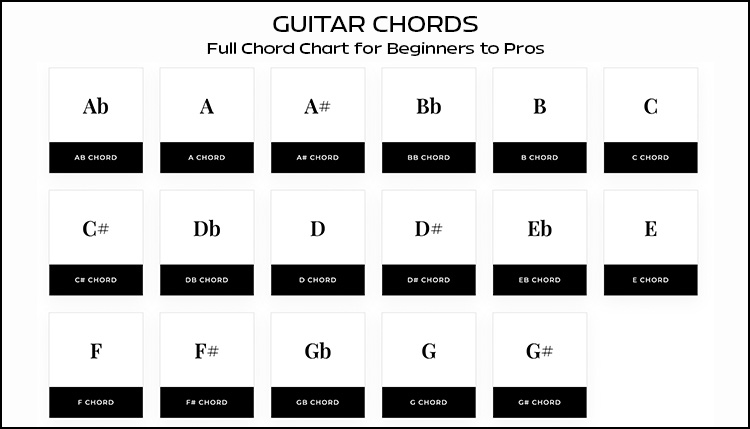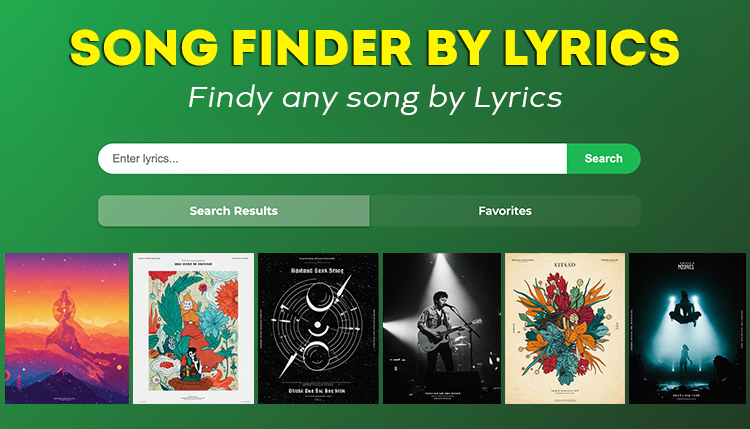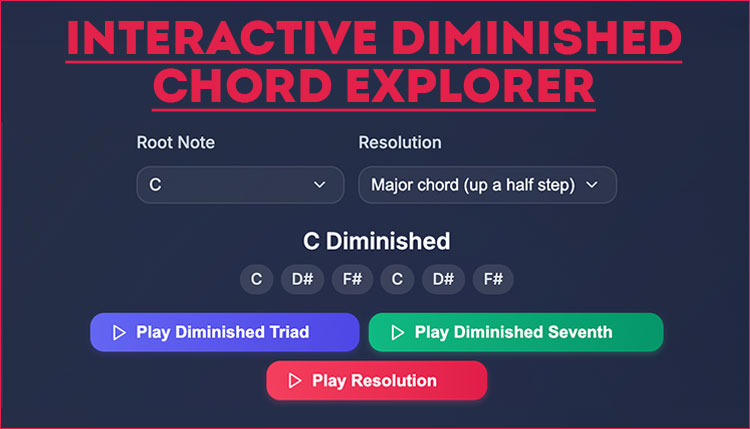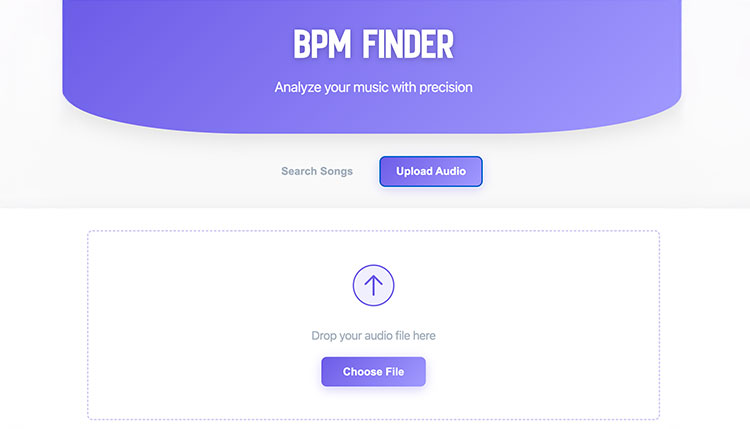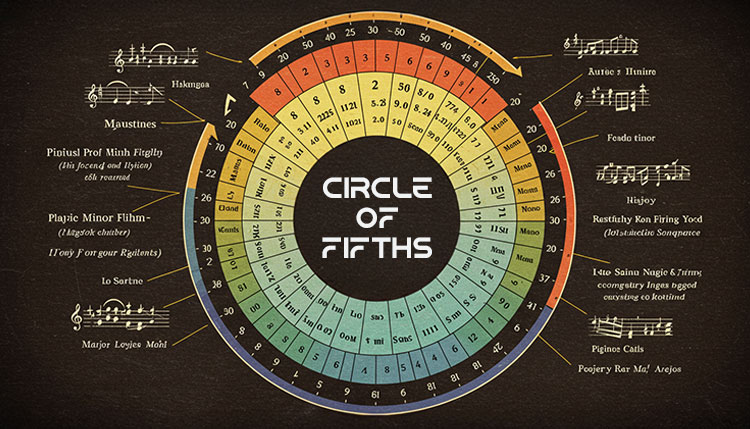Did you know that a single minute of uncompressed CD-quality audio takes up about 10MB of space? That’s why understanding audio bitrates is crucial for anyone working with digital audio!
Whether you’re a musician, podcaster, or streaming enthusiast, knowing how to calculate and optimize your audio bitrates can make a huge difference in both quality and storage efficiency.
In this comprehensive guide, we’ll explore everything you need to know about audio bitrate calculations and help you find the perfect balance between quality and file size.
Understanding Audio Bitrate Basics
Let’s dive into the nitty-gritty of audio bitrates – it’s not as complicated as it might seem!
Think of audio bitrate like a water pipe: the bigger the pipe, the more water (or in our case, audio data) can flow through it.
The most common measurement you’ll run into is kilobits per second, or kbps, which tells us how much audio data is being processed each second.
Back in the day, we were all rocking those 128 kbps MP3s from Napster, but nowadays, streaming services like Spotify typically use variable bitrates that can go up to 320 kbps for premium quality.
Here’s where things get interesting: doubling the bitrate doesn’t necessarily mean doubling the quality you hear.
Most people can’t tell the difference between a 320 kbps MP3 and the original uncompressed audio, which is pretty wild when you think about it.
Digital audio comes in two main flavors:
Uncompressed audio is like having a photo negative – it’s the pure, original form with nothing removed or altered.
A typical CD-quality WAV file runs at 1,411 kbps – that’s why those files are so chunky!
Compressed formats use clever mathematical tricks to shrink the file size while keeping the sound as close to the original as possible.
They do this by removing parts of the audio that most human ears can’t detect anyway (pretty sneaky, right?).
The higher the bitrate, the less audio data gets tossed out during compression.
For reference, here’s a quick breakdown of common bitrates and their uses:
- 128 kbps: Fine for casual listening or podcasts
- 192 kbps: Good quality for most music
- 320 kbps: Premium quality for audiophiles
- 1,411 kbps: Uncompressed CD quality
Choosing the right bitrate is all about finding that sweet spot between file size and sound quality.
For most folks, anything above 192 kbps will sound pretty darn good on regular headphones or speakers.
But if you’re doing professional audio work or have some fancy high-end audio gear, you might want to stick with higher bitrates or uncompressed formats.
Audio Bitrate Calculator
Bitrate: kbps
Estimated File Size: MB
How to Use the Audio Bitrate Calculator
Using an audio bitrate calculator is actually super straightforward once you know what numbers to plug in.
Let’s break it down into the key components that any audio bitrate calculator needs to work its magic.
First up, you’ll need to know your audio duration – that’s just how long your file is in minutes and seconds.
The bitrate is your next crucial piece of info, and it’ll usually be something like 128, 192, or 320 kbps.
Here’s the basic formula: File Size (MB) = (Bitrate in kbps × Duration in seconds) ÷ 8192.
Don’t worry if math isn’t your thing – that’s exactly why we use calculators!
Let’s walk through a real-world example: Say you’re recording a 30-minute podcast episode.
If you’re recording at 192 kbps (pretty standard for good quality), here’s how you’d calculate it:
- Duration: 30 minutes = 1800 seconds
- Bitrate: 192 kbps
- Calculation: (192 × 1800) ÷ 8192 = 42.19 MB
Pro tip: Always round up when planning storage space – better safe than sorry!
Different audio formats will affect your final file size too.
A WAV file of that same 30-minute recording would be massive – around 300 MB!
Most calculators will let you select your format from a dropdown menu, which makes things way easier.
Here’s a handy trick: If you’re working with streaming content, add about 10% to your calculated size for overhead.
When picking your parameters, think about where your audio will end up:
- Streaming platforms often have specific requirements
- Podcast hosts might have file size limits
- Mobile apps might need lower bitrates for smooth playback
One common gotcha is forgetting to account for stereo vs. mono recording.
Stereo recordings need twice the bitrate of mono for the same quality level – neat, huh?
Remember that variable bitrate (VBR) encoding can throw these calculations off a bit.
VBR adjusts the bitrate on the fly based on how complex the audio is at any given moment.
For VBR calculations, use the average bitrate as your starting point and expect some variation in the final size.
Common Audio Bitrates for Different Uses
Let’s get real about which bitrates you actually need for different situations – because nobody wants to waste space or sacrifice quality unnecessarily.
Streaming platforms each have their own sweet spots when it comes to bitrates.
Spotify, for example, streams at up to 320 kbps for Premium users, but drops to 160 kbps for free accounts.
For professional audio production, you’ll typically want to work with uncompressed audio at first.
That means WAV files at 1,411 kbps or higher – yeah, they’re huge, but that’s the price of pro-quality!
Podcasting has its own set of standards that have evolved over time.
Most podcasts today are distributed at 128 kbps mono, which gives you great voice quality without massive file sizes.
Here’s a breakdown of recommended bitrates for different scenarios:
- Voice-only podcasts: 64-128 kbps mono
- Music streaming: 160-320 kbps stereo
- Professional music production: 1,411+ kbps (uncompressed)
- Audiobooks: 64-96 kbps mono
Mobile devices these days can handle pretty much any bitrate you throw at them.
The real limitation is usually data caps and storage space.
If you’re creating content for mobile users, consider offering multiple quality options.
Gaming audio often uses variable bitrates to balance quality and performance.
Background music might run at lower bitrates while crucial sound effects get higher quality treatment.
Live streaming platforms like Twitch recommend audio bitrates between 128-160 kbps.
Remember that not everyone has unlimited data or storage space.
When in doubt, it’s better to offer options than force everyone into the highest possible quality.
Optimizing Audio Quality vs. File Size
Let’s talk compression – the real MVP of digital audio that makes streaming and storage possible.
Think of audio compression like packing for a vacation: you want to fit everything you need into a smaller suitcase without leaving behind the important stuff.
The trick is finding that sweet spot where the audio sounds great but doesn’t hog all your storage space.
Variable bitrate (VBR) encoding is like having a smart packer who knows exactly what you need for each part of your trip.
During quiet passages or simple sounds, VBR might drop down to 128 kbps or lower.
But when the music gets complex or there’s a lot happening, it’ll bump up to 320 kbps or higher to maintain quality.
Here’s a pro tip: Use ABX testing to compare different compression levels.
ABX testing is when you compare two audio files blindly to see if you can actually hear the difference.
Most people can’t tell the difference between 320 kbps and uncompressed audio – seriously!
Quality loss assessment isn’t just about numbers – it’s about what you can actually hear.
A good rule of thumb for storage planning:
- 1 hour of mono speech at 64 kbps ≈ 28.8 MB
- 1 hour of stereo music at 192 kbps ≈ 86.4 MB
- 1 hour of uncompressed audio ≈ 635 MB
When compressing audio, watch out for these common artifacts:
- Pre-echo (that weird swishing sound before transients)
- “Underwater” sound in high frequencies
- Metallic ringing in sustained notes
Modern compression algorithms are pretty amazing at preserving quality.
AAC generally sounds better than MP3 at the same bitrate – it’s just newer and smarter.
For archival purposes, always keep an uncompressed master copy if possible.
You can always create compressed versions later, but you can’t get that quality back once it’s gone.
Troubleshooting and FAQs
Let’s tackle some common headaches that pop up when dealing with audio bitrates and calculations.
First off, if your calculated file size doesn’t match the actual size, don’t panic!
Metadata, tags, and album art can add anywhere from a few KB to several MB to your file size.
Converting between formats isn’t always straightforward – here’s why:
- Some quality loss is inevitable when converting to a lower bitrate
- Converting up in bitrate won’t improve quality
- Different formats handle metadata differently
When checking audio quality, use good headphones or speakers.
Your laptop speakers probably won’t reveal subtle compression artifacts.
Common calculation errors often come from:
- Forgetting to account for stereo vs. mono
- Missing metadata in file size calculations
- Not considering variable bitrate averages
For format conversions, remember this golden rule: never convert between lossy formats if you can avoid it.
Going from MP3 to AAC? You’ll lose quality with each conversion.
Quality assessment tools like Spek can show you the frequency spectrum of your audio.
This lets you see exactly what frequencies got cut off during compression.
Look for these warning signs of poor conversion:
- Sudden frequency cutoffs above 16 kHz
- Missing or distorted high frequencies
- Weird artifacts in the 2-4 kHz range
If you’re batch converting files, always test one file first.
Nothing’s worse than converting your whole library only to find out something went wrong!
Free tools like foobar2000 and Audacity are great for checking audio quality.
They can show you detailed spectral analysis and help identify potential issues.
Remember: when in doubt, go with a higher bitrate than you think you need.
Storage is cheap these days, and you can always create lower-bitrate versions later.
Conclusion
Understanding and calculating audio bitrates doesn’t have to be complicated! With the right tools and knowledge, you can make informed decisions about your audio quality and storage needs.
Whether you’re producing professional content or managing your personal music collection, use our calculator to find the perfect balance between quality and efficiency.
Remember, the best bitrate is the one that meets your specific needs while maintaining acceptable quality standards.
Ready to optimize your audio files? Use our Audio Bitrate Calculator and Start calculating!